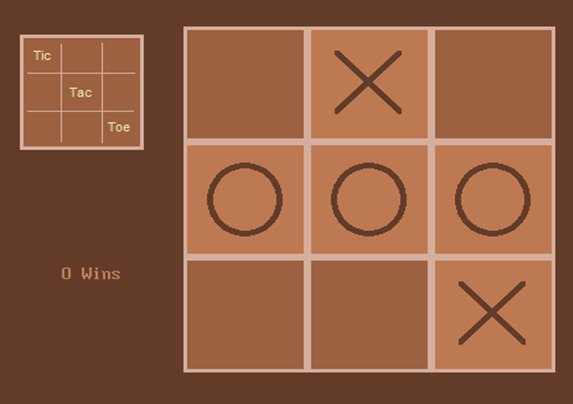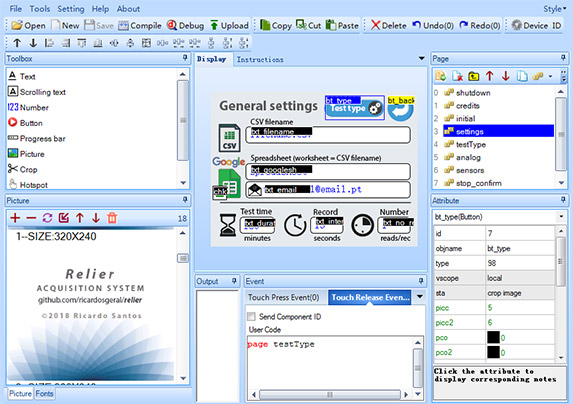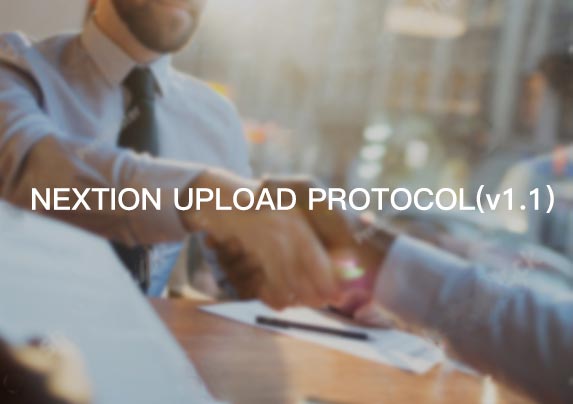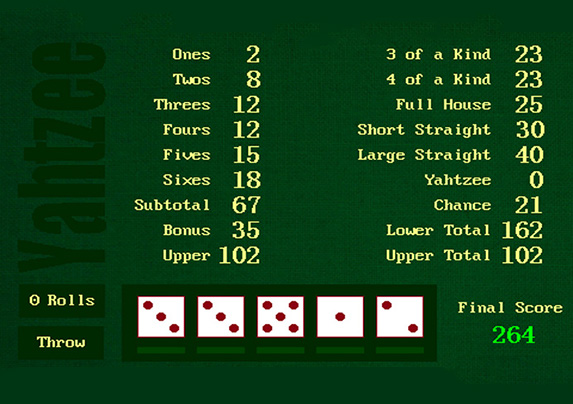If you are an inexperienced GUI engineer, once there’s a failure for the HMI touch screen, you may feel helpless. This may also delay the entire development progress. Therefore, to learn the causes and solutions for common HMI touch screen failures is very important. You can troubleshoot the problems by yourself with the help of these solutions.
The common HMI touch screen failures are as below:
Failure 1. The touchscreen respond inconsistently
The position touched by the finger does not coincide with the cursor.
Cause: After the driver has been installed, when calibrating the position, you didn’t touch the center point vertically.
Solution: recalibrate the center point.
Failure 2: Part of the touch area doesn’t respond inconsistently
Cause: The surface of the touch screen has accumulated with thick dust or scale, which affects signal transmission.
Solution: Clean the touch screen. Particularly the acoustic reflection stripes on the edges of the touchscreen. While cleaning the screen, remember to cut off the power supply to avoid damage.
Failure 3: the touch screen is not responsive
This happens for many reasons, please check below:
① the surface of the touch screen has accumulated with thick dust or scale, which affects signal transmission.
② touchscreen failure;
③ touchscreen control card failure;
④ touchscreen signal line failure;
⑤ computer host serial port failure;
⑥ computer operating system failure;
⑦ touchscreen driver installation error.
Solutions:
1. Check how the signal LED indicator of the touch screen blink. Under normal circumstances, the indicator flashes regularly, usually flashes once every second. And when touching the screen, the indicator keeps on, release your finger, the indicator resume flashing.
2. If the signal LED indicator keeps on without any touch, please check if the screen needs to be cleaned. Then check if the serial port the hardware connects with is consistent with the serial port you select in the software. Next, check if the computer host serial port is working normally.
3. After installing the driver for the first calibration, pay attention to the system errors, such as “Not found the control card”, “Touch screen is not connected”. Please check the corresponding parts according to the error prompts. For example, check whether the touch screen’s signal line is firmly connected with the control card, check whether all of the keyboard cables have been connected the host.
4. If you still failed to troubleshoot the problem, please ask a professional for help.
Get more GUI technical help from Nextion official community.